
Tutorial - Add a dynamically loaded drop down
- Prerequisites
- Overview
- Define service function
- Create Dropdown page
- Generate and build functions
- Create and change templates
- Deploy objects
Prerequisites
You need to have completed the Create business process tutorial before working with this tutorial.
Overview
In many situations you will want to have a drop-down list that is loaded by reading data from the database.
This tutorial shows you how to convert an existing input field for an EventHandler to a drop-down list loaded with values from the database.
The EventHandler ItemSalesList.ShowList.ChangeGroup defined in the previous tutorial has an input field Item Group ID. The tutorial will show you how to change this to a drop-down list loaded with the possible values.
You can find a generic description of how to insert a drop-down list here.
Define service function
A service function is needed to load the values in the drop-down list.
In a real life application you would probably load the dropdown from a table containing all item groups, but to keep the database definitions to a minimum for the tutorial, the Sales Statistics file will be used for loading the Item Groups.
A function reading through the records, and extracting one instance of each Item Group ID must be created.
Define triples
| Source Object | Verb | Target Object |
|---|---|---|
| DataBase.Sales Statistics.BySales | function FNC | Sales Statistics |
| DataBase.Sales Statistics.BySales.FetchItemGroups | is a FNC | DataBase.Sales Statistics.Fetch.BlockFetch |
| is a FNC | STORAGE/ServerExternal | |
| replaces VW ...by VW |
DataBase.Sales Statistics.Fetch | |
| DataBase.Sales Statistics.BySales | ||
| local FLD ...for |
Item Group ID | |
| Work | ||
| output view VW ...for VAR ...omits FLD |
DataBase.Sales Statistics.BySales | |
| STORAGE/FetchedData | ||
| Item Number Item Name Number of order lines Amount total Sales total |
||
| variable VAR ...as SYS |
WORK | |
| local | ||
| implement SYS | Yes |
Make action diagram code
A couple of statements are needed in the action diagram for the FetchItemGroups function.
Post point "End initialize":
Set Work<Item Group ID> = <Item Group ID.*Blank>
Post point "End set row usage":
If View<Item Group ID> == Work<Item Group ID>
Set FetchL<UseRow> = <UseRow.No>
Post Point "Process fetched row":
Set Work<Item Group ID> = View<Item Group ID>
This function will return one instance for each Item Group ID found.
Generate and build function
Generate and build the function "DataBase.Sales Statistics.BySales.FetchItemGroups".
Create Dropdown page
A dynamically loaded drop-down list is just a child page, with a special content, which is included in the page showing the dropdown.
Define this child page:
| Source Object | Verb | Target Object |
|---|---|---|
| DataBase.Sales Statistics.BySales | includes FNC | ItemGroupDropDown |
| ItemSalesList.ItemGroupDropDown | is a FNC | _Abstract.HTMLDropDownGeneratorForProcess |
| implement SYS | Yes | |
| impl name NME | IGROUPDD | |
| file name NME | IGROUPDD | |
| replaces VW ...by VW |
UIBASIC/UIBasic.Grid | |
| DataBase.Sales Statistics.BySales | ||
| replaces FNC ...by FNC |
UIBasic.Grid.BlockFetch | |
| DataBase.Sales Statistics.BySales.FetchItemGroups | ||
| ItemSalesList.ItemGroupDropDown._DocumentTemplateGenerator | implement SYS | Yes |
| ItemSalesList.ShowList | comprises FNC | ItemSalesList.ItemGroupDropDown |
One of the differences between "standard" Websydian and Websydian Express is that the PageGeneratorForProcess automatically is a ParentPageGenerator. So the comprises triple is the only thing necessary to include the dropdown on the page.
As the dropdown PageGenerator inherits from HTMLDropDownGeneratorForProcess the template is found in the same manner as the templates for the parent page, this means that the template for the ShowList and for the ItemGroupDropDown always can be placed in the same physical folder.
Generate and build functions
Generate and build the following functions:
ItemSalesList.ItemGroupDropDown
ItemSalesList.ItemGroupDropDown._DocumentTemplateGenerator
ItemSalesList.ShowList
Create and change templates
Run ItemSalesList.ItemGroupDropDown._DocumentTemplateGenerator
Change the generated template to the following content:
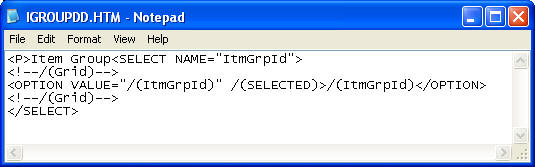
In the ITEMSALE template, the input field for the Item Group ID must be replaced with the drop down.
The easiest way to do this is by changing a line in the FORM for the ChangeGroup event.
From this:
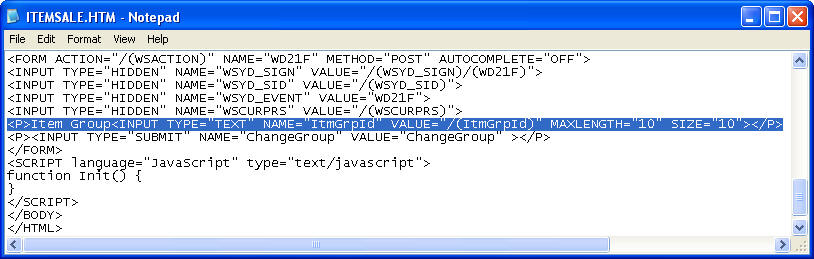
To this:
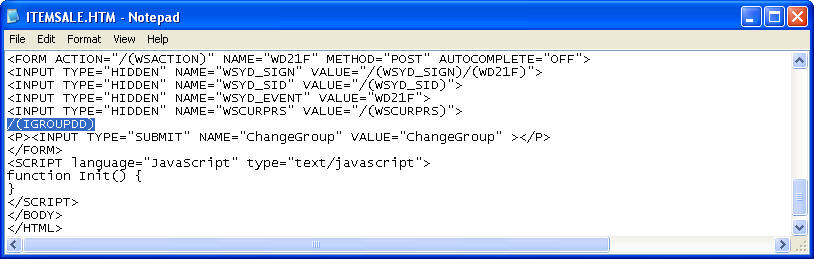
Please note that WD21F (FORM NAME) is the generated implementation name of the EventHandler - it can be different in your application.
You can of course generate build an run the template generator for ShowList, but this will only place the replacement marker "/(IGROUPDD)" at the top of the template - you will still have to make the above replacement yourself - and you would also have to remember to reproduce any changes to the template you have made before.
Deploy objects
Test the function
Use the menu point to enter the function again.
The input field Item Group Id should now be shown as a drop down. Try selecting a value and press the Change Group button. The values shown in the list should now be restricted to the selected item group.