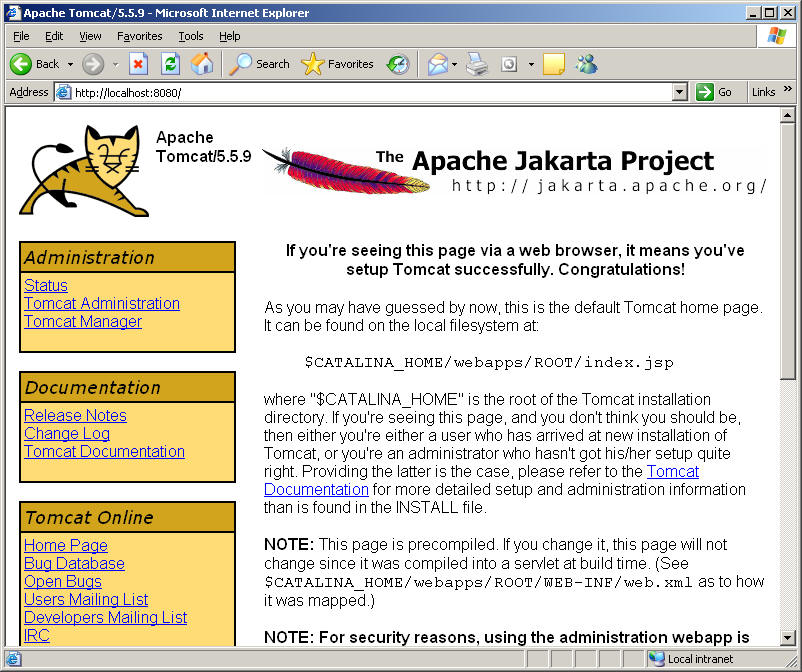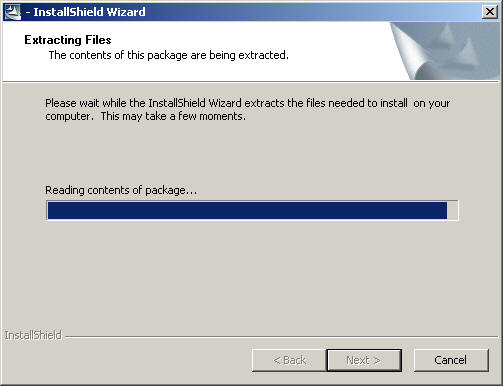
Download and run the JDK 5.0 Update 4 installation program.
The download link will redirect you to the
download page of the Java 2 Platform Standard
Edition 5.0 page. Once on the page you will need to
locate the link for downloading JDK 5.0 Update 4
(the update level might differ).
Download and run the jakarta-tomcat-5.5.9.exe file (the version number might differ)
The download link will redirect you to the download page on the Apache
Jakarta Project. Once on
that page you will need to locate the latest non alpha or beta version.
Double-click on the jakarta-tomcat-5.5.9.exe you downloaded
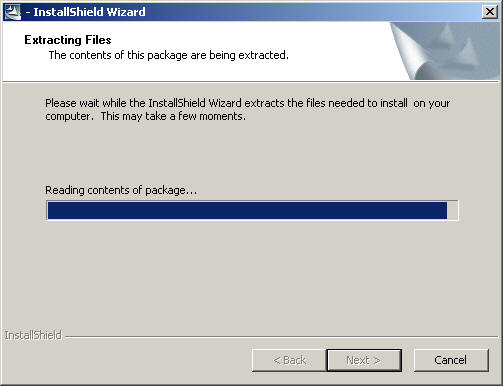
Press Next
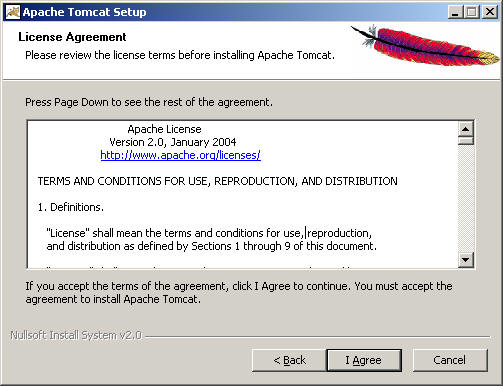
Press I Agree
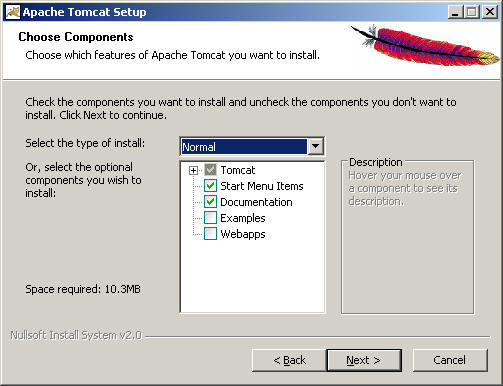
Press Next
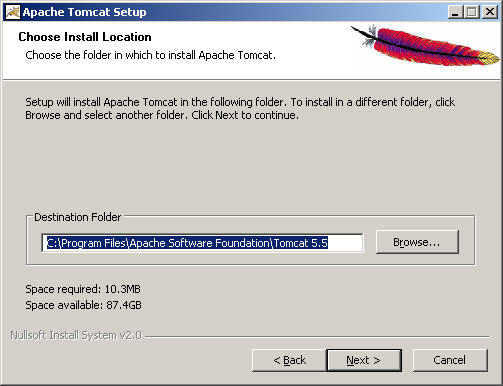
Press Next
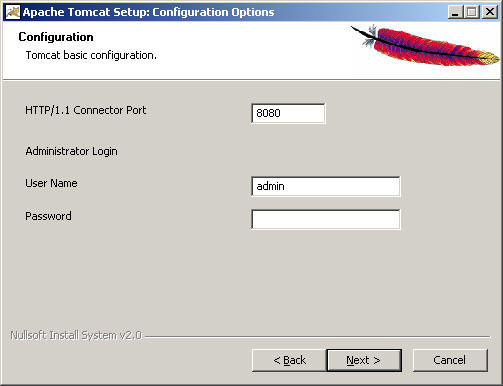
Enter a Password for the tomcat administrator account and press Next
Please note that the Tomcat Servlet Engine will be available at port 8080 on your system.
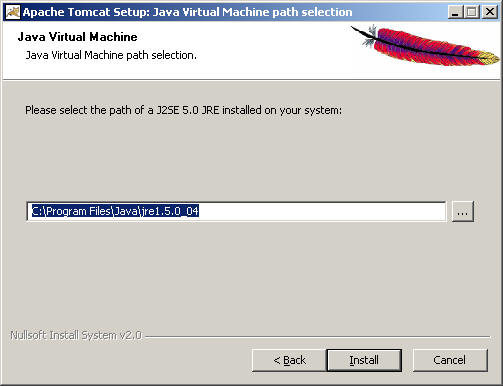
Tomcat requires Java version 5.0 and if located on your system the location will be displayd.
Press Install
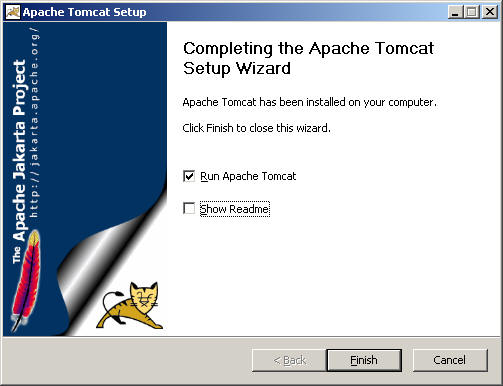
When installation is complete uncheck the Show Readme and press Finish.
The Tomcat installation program now installs the services for Tomcat.
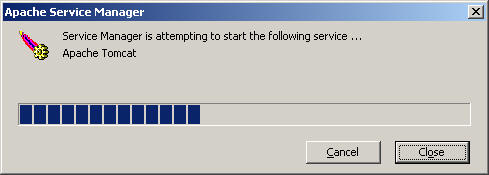
When done open your browser and enter the url http://localhost:8080 if the page displayed is similar to the following Tomcat has been installed and started successfully.