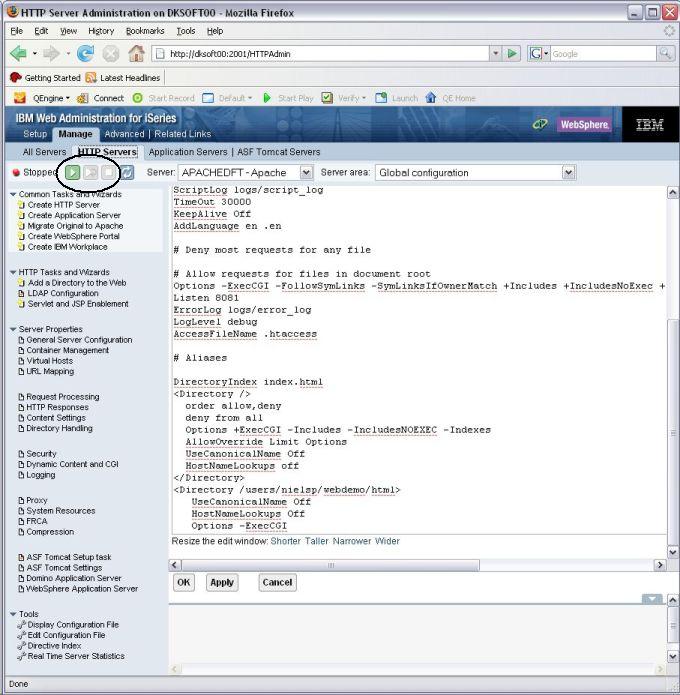How to setup IBM HTTP Server (powered by Apache) to run the Websydian Web Server Component for iSeries
Step 1: Open the IBM Web Administration for iSeries
- Start a Web browser
- Type
http://[your_iseries]:2001 in the URL field to start the iSeries
Tasks Web page, where [your_iseries] is the name of your iSeries
server
Example: http://ibm.com:2001
- Login using a iSeries user with authority *IOSYSCFG
- Click the IBM Web Administration for iSeries (menu item 1).
If you get an error trying to display the IBM Web Administration for
iSeries try starting the administration interface by doing the
following:
- Start a 5250 session on your iSeries server where IBM HTTP Server for iSeries is installed.
- Type STRTCPSVR SERVER(*HTTP) HTTPSVR(*ADMIN).
For further information, please following information available from IBM
at:
- i5/OS version 5R2 - http://publib.boulder.ibm.com/iseries/v5r2/ic2924/info/rzaie/rzaiegetstarted.htm
- i5/OS version 5R3 - http://publib.boulder.ibm.com/infocenter/iseries/v5r4/topic/rzaie/rzaiegetstarted.htm
- i5/OS version 5R4 - http://publib.boulder.ibm.com/infocenter/iseries/v5r3/topic/rzaie/rzaiegetstarted.htm
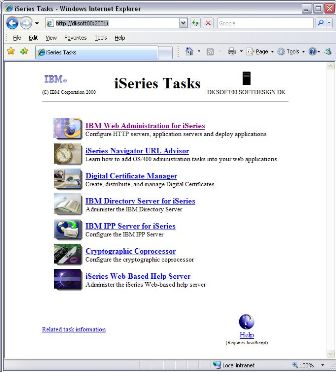
Step 2: Add Websydian Express information to the HTTP configuration file
- Select the tab "HTTP Servers"
- Select the HTTP Server instance to configure
- On the left hand menu find section Tools
- Select the "Edit Configuration File" menu item
- Append the lines from the text area "Web Server Configuration" of
the "Transfer Complete" dialog
to the end of the Configuration file leaving existing information intact
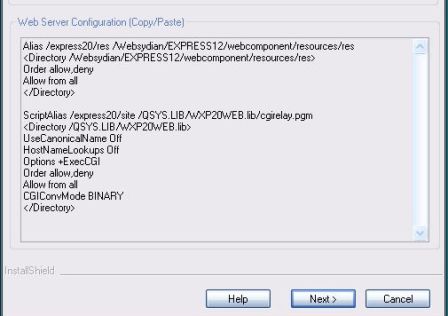
- Press OK button
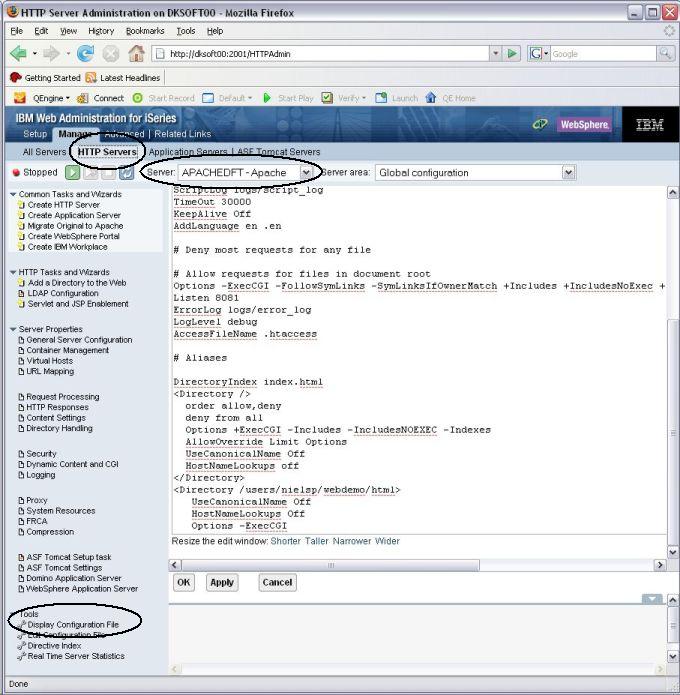
Step 3: Restart the HTTP Server
- Restart the HTTP server using the buttons at the top of the page