|
|
Standard Websydian Page Generators only provide the possibility of one Details region and/or one Grid region on each generated HTML page. However, sometimes an application will need to generate HTML pages containing more than one table of Grid data on the same page.
This paper describes how to implement Page Generators generating HTML pages containing two or more grids on the same page. See also the paper Nested Grids on Page.
The standard Document Template in Websydian contains one Details and/or one Grid region. These two regions correspond to the WsyDetails and WsyGrid local variables in the Page Generator function.
However, Websydian does make it is possible to generate HTML pages with two or more Grids on the same page. This is done making one Page Generator call one or more other other Page Generators. The resulting HTML page will then contain the sum of the results of the individual Page Generators, while each Page Generator will still contain no more than one Grid.
The step-by-step instructions below show how multiple grids are implemented in Websydian. En the example used, it is assumed that the two Page Generators GridPageFirst and GridPageSecond are specified in the CA Plex model, and each of them implements generation of an HTML page containing a Grid.
The following changes should be applied to the Document Templates of the two Page Generator functions.
A Page Marker needs to be inserted in the Document Template of the GridPageFirst Page Generator function. When the GridPageFirst function meets this Page Marker during its page generation, it should call the GridPageSecond Page Generator function.
Open the Document Template of the GridPageFirst function
Locate the place to insert the second grid in the template and insert the Page Marker (e.g. /(NewGridPage)
By using the syntax of normal field replacement markers, the Page Generator function will be able to locate the marker.
The Document Template of the GridPageSecond Page Generator function should only contain the part of the template generating the Grid table. I.e. the header and the footer part of the Document Template should to be stripped off.
Open the Document Template of the GridPageSecond function
Remove the top and the bottom of the Document Template so that the template only consists of the tags from <TABLE> to </TABLE>
Modifications to the LoadCategories Document Template may not be done with the FrontPage HTML editor, because the <html> and <body> tags will be reinserted. Notepad should be used instead to define this simple Document Template.
The following modifications need to be made to the CA Plex model.
A Page Marker field needs to be defined in the model containing a value corresponding to the /(NewGridPage) marker inserted in the Document Template.
Add a new field to the model and specify an appropriate type and length (e.g. inherit from WSYBASE/FieldName)
Specify a value for the new field having a literal value corresponding to the contents of the Page Marker (e.g. NewGridPage)
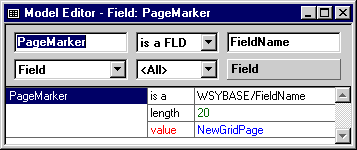
When the GridPageFirst function its during page generation meets the NewGridPage replacement marker, it should call the GridPageSecond function. This is specified in the User defined replacement edit point:
Open the action diagram of the GridPageFirst function
Specify the Page Marker field as a local field to the function
In the User defined replacement edit point, add the code below:
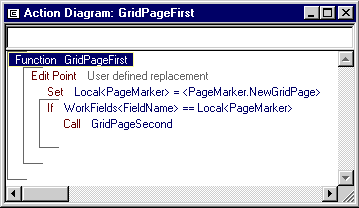
In the User defined replacement edit point, the WorkFields<FieldName> local field contains the value of the replacement marker just fetched from the Document Template.
When the Document Template is stripped, the GridPageSecond Page Generator will include a "content-type: text/html" string as part of the generated HTML page. This generation can be suppressed by specifying an Exit Sub statement in the Set content type edit point.
Open the action diagram of the GridPageFirst function
In the Set content type edit point, add an Exit Sub statement
The necessary modifications to the Document Templates and the CA Plex model have now been made.
Close the action diagrams and save the Document Templates
Generate and build the two Page Generator functions
Move the compiled programs and the modified Document Templates to the environment where you run the Web application
Run the application