|
|
The program you are about to download will help you install WebsydianExpress for Windows with IBM i back-end.
This is a specialized variant of WebsydianExpress where you will have a set of client side programs running on a Windows based Application Server and a set of server side programs running on your IBM i. All data will reside on your IBM i. Connection between the Windows and IBM i will be handled by the CA Plex IBM i Dispatcher.
You will have a number of options on where to locate your web server.
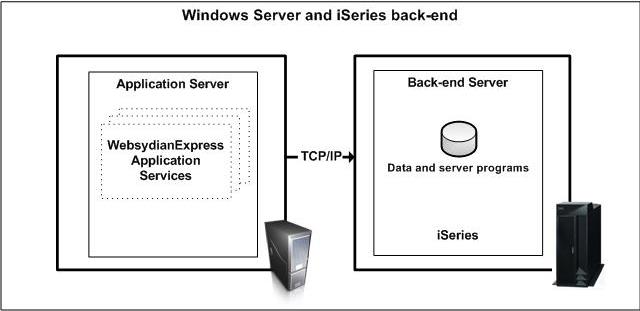
When developing applications for the WebsydianExpress for Windows with IBM i back-end you will need CA Plex v6.1 with Websydian v6.1 patterns.
Program objects created for WebsydianExpress for Windows with IBM i back-end will be C++ objects on the Windows client and RPG objects on the IBM i back-end.
During installation a number of folders and files will be installed on your Windows platform along with a number of libraries and objects on your IBM i.
A folder structure containing the main application objects will be installed in a location of your choosing.
Default location: C:\Websydian\Express v3.0 for Windows_IBMi
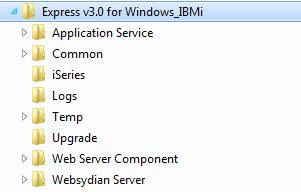
The installation program creates an IBM i library containing the install programs, commands and the save-files containing the application objects. The default name of this library is WXPW30INST.
The last part of the installation is running the WXPINST command from this library. This creates a number of libraries:
Default name: WXPW30DB
Contains the physical and logical files for the WebsydianExpress application. This library will also contain the EXPRESS job description used by the application service jobs.
The installed files are the ones used by the WebsydianExpress application. It is recommended that you place your own application files in another library.
Default name: WXPW30PGM
Contains the program objects used by the WebsydianExpress application. It is recommended that you place your own program objects in another library.
This library also contains the commands to start and stop the WebsydianExpress application.
Default name: WXPW30PTF
This library contains any fixes that has been created for the WebsydianExpress application. This library is placed before the program library in the job description.
Default name: WXPW30APP
This library is empty after the install. It is part of the EXPRESS job description, so any programs placed in this library can be used by the application.
You can use this for your own application objects - or you can add other libraries to the EXPRESS job description to make them accessible for the application.
If you have an Apache Tomcat server installed on the PC-server where you install WebsydianExpress, you will get the option to install the web server component used by WebsydianExpress on the Tomcat server. If you select to do so, a servlet application will be deployed on the Tomcat server.
An automatic uninstall is not provided with the installation program but you will be able to uninstall by doing the following:
With WebsydianExpress you will get a WebsydianExpress Web Server Component that will handle the communication between your web server and the WebsydianExpress Applications on your Application Server.
We supply a Servlet based WebsydianExpress Web Server Component. In order to deploy this component you must have a Servlet Engine installed on a Web Server in your network or locally.
Communication between the WebsydianExpress Web Server Component and the WebsydianExpress Applications are done by using TCP/IP. The use of TCP/IP enables you to setup a firewalled environment placing your Web Server inside the demilitarized zone (DMZ) of your network.
We recommend the following Servlet Engine:
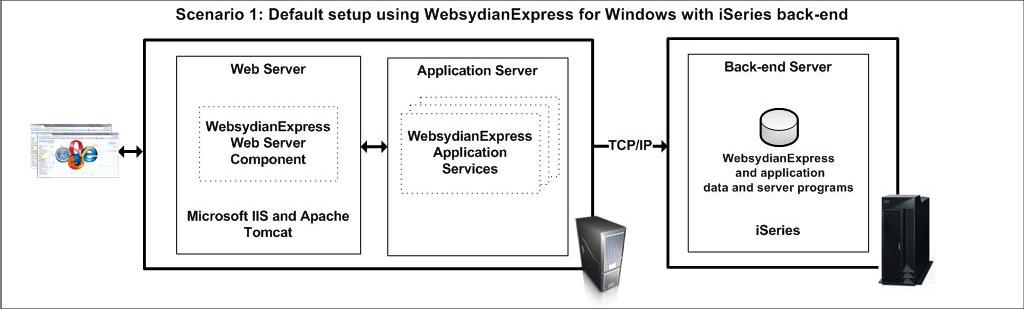
Scenario 1: Default setup using WebsydianExpress for Windows with IBM i back-end - a good scenario for development and test. Web Server and Application Server on the same Windows PC and with access to your IBM i in order to access data and IBM i server side programs.
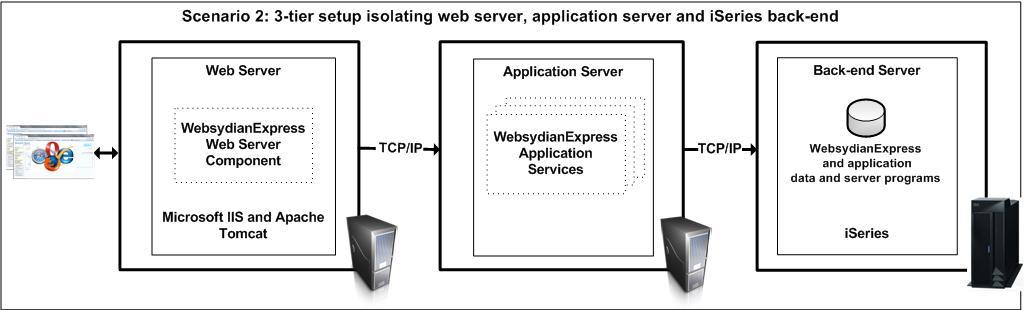
Scenario 2: 3-tier setup isolating web server, application server and IBM i back-end - this is the most used scenario in a production environment enabling you to setup your web server in the DMZ of your network.
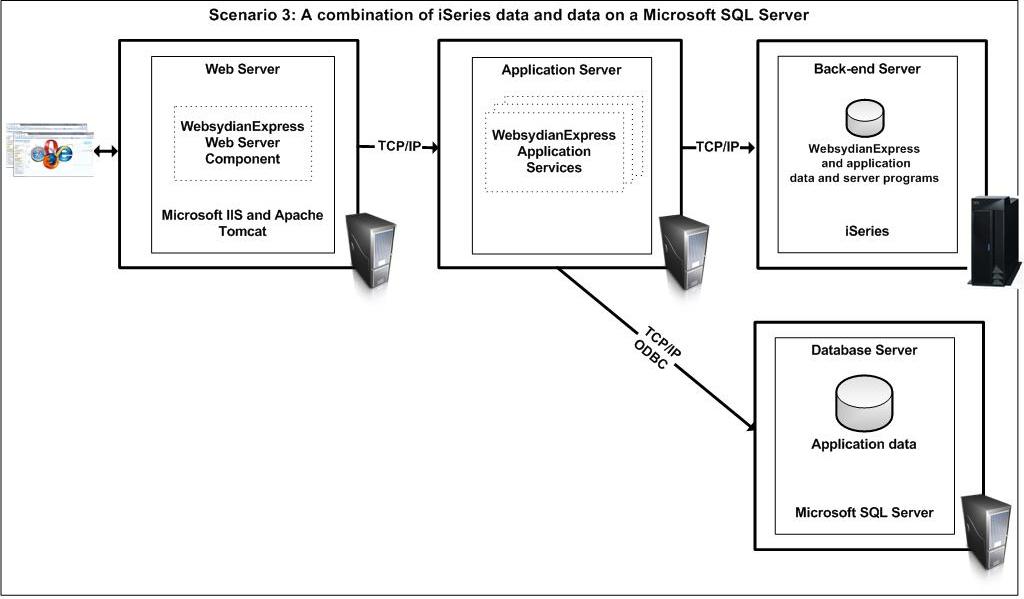
Scenario 3: A combination of IBM i data and data on a Microsoft SQL Server - just to show that event though data and programs reside on your IBM i you are able to access data on a Microsoft SQL Server using an ODBC connections from your WebsydianExpress applications.