|
|
Add the following Websydian pattern libraries to your group model:
| Library model | Location | Licensed |
|---|---|---|
| WSYBASE | [Websydian Install Folder]\development\Plex6.1\Patterns\WebDeveloper\WSYBASE | Yes |
| WSYAPI | [Websydian Install Folder]\development\Plex6.1\Patterns\Express\WSYAPI | No |
| WSYEXTJS | [Websydian Install Folder]\development\Plex6.1\Patterns\Express\WSYEXTJS | No |
| WSYVAL | [Websydian Install Folder]\development\Plex6.1\Patterns\WebDeveloper\WSYVAL | No |
| WYSINTEG | [Websydian Install Folder]\development\Plex6.1\Patterns\WebDeveloper\WSYINTEG | No |
| WYSSESS | [Websydian Install Folder]\development\Plex6.1\Patterns\WebDeveloper\WSYSESS | No |
| WSYUSER | [Websydian Install Folder]\development\Plex6.1\Patterns\WebDeveloper\WSYUSER | No |
| WSYUTIL | [Websydian Install Folder]\development\Plex6.1\Patterns\WebDeveloper\WSYUTIL | No |
| SDSTRING | [Websydian Install Folder]\development\Plex6.1\Patterns\WebDeveloper\SDSTRING | No |
| WSYHTTP | [Websydian Install Folder]\development\Plex6.1\Patterns\WebDeveloper\WSYHTTP | No |
| WSYTMPL | [Websydian Install Folder]\development\Plex6.1\Patterns\Express\WSTTMPL | No |
| EVENTLOG | [Websydian Install Folder]\development\Plex6.1\Patterns\Express\EVENTLOG | No |
If you will be developing web services for WebsydianExpress you will also need to add the following Websydian pattern libraries:
Please note a separate license is required for developing web services for WebsydianExpress.
| Library model | Location | Licensed |
|---|---|---|
| WSYDOM | [Websydian Install Folder]\development\Plex6.1\Patterns\TransacXML\WSYDOM | Yes |
| WSYAPIWS | [Websydian Install Folder]\development\Plex6.1\Patterns\Express\WSYAPIWS | No |
| WSYXML | [Websydian Install Folder]\development\Plex6.1\Patterns\TransacXML\WSYXML | No |
| WSYSOAP | [Websydian Install Folder]\development\Plex6.1\Patterns\TransacXML\WSYSOAP | No |
When done adding the Websydian libraries to your group model make sure that you extract the new libraries into your local model.
Open the "Model Configuration" dialog and set the Variant, Version and Level of the Websydian supplied libraries according to the following table:
| Library model | Variant | Version | Level |
|---|---|---|---|
| WSYAPI | ODBC Server | v3.5 | v3.5 |
| WSYBASE | DWA - Windows | v6.5 | v6.5 |
| WSYVAL | Base | v6.5 | v6.5 |
| WYSINTEG | Base | v6.5 | v6.5 |
| WYSSESS | Base | v6.5 | v6.5 |
| WSYUSER | Base | v6.5 | v6.5 |
| WSYUTIL | Base | v6.5 | v6.5 |
| WSYHTTP | Windows | v6.5 | v6.5 |
| SDSTRING | Windows | v6.5 | v6.5 |
| WSYTMPL | Windows | v6.5 | v6.5 |
| Library model | Variant | Version | Level |
|---|---|---|---|
| WSYAPIWS | Base | v3.5 | v3.5 |
| WSYDOM | Windows | v6.5 | v6.5 |
| WSYSOAP | Base | v6.5 | v6.5 |
| WSYXML | Base | v6.5 | v6.5 |
Setup the pre-built C++ library files in the CA Plex local model. Follow these steps:
| Library file | Location |
|---|---|
| websyd.lib | Located in the folder <Websydian Install Folder>\development\Plex6.1\lib |
| wsydxml11.lib | Located in the folder <Websydian Install Folder>\development\Plex6.1\lib |
| wsydxml11_dll.lib | Located in the folder <Websydian Install Folder>\development\Plex6.1\lib |
| wsexpress35.lib | Located in the folder <Websydian Install Folder>\development\Plex6.1\lib |
| Header files | Location |
|---|---|
| Websydian header files | Located in the folder <Websydian Install Folder>\development\Plex6.1\include |
An example of a libraries string. Shown with line breaks for convenience. Copy and paste to notepad, replace location of Websydian and CA Plex installation and line breaks then copy and paste to CA Plex "System Properties".
An example of a directory string. Copy and paste to CA Plex "System Properties" and replace location of Websydian.
A number of objects are required to be in your GEN\Release folder in order for the Template generator to run. These objects are supplied with the Websydian installation and is placed in the sub folder named TemplateGenerator\PlexX.X\GEN
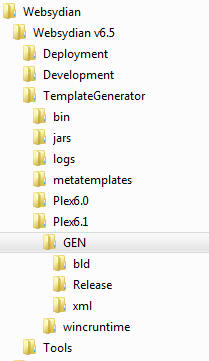
The folder structure of the Template Generator supplied with Websydian
The Websydian template generator uses a configuration file named Websydian.ini which is located in your GEN\Release folder.
This is a reference by path and file name to the script used in order to execute the actual template generation.
The template generator requires that you specify the location of the meta templates that will be used during the template generation.
This is the location where the final templates are created by the template generator.
This is where the template generator will save the XML files that hold information about your model and is used by the template generator to create the final templates.
This is the location where the final templates are created by the template generator, used by the _DocumentTemplateGenerator.
In order for the CA Plex IDE to execute the Websydian template generator you need to add the path of the Websydian template generator runtime to the Ob600RC.ini file located in your GEN\Release folder.
Multiple folders are separated by a ; (semicolon).