|
|
Before you perform the upgrade as described in this document, ensure that you have read the what's new document and the general upgrade guide for version 3.5 and have investigated all issues that are relevant for your installation.
Note that this document only describes upgrading from version 3.0.x to version 3.5. If you are at an earlier version, you must start by upgrading to version 3.0.
Your current version can be found by opening the WebsydianExpress administration interface and looking at the Welcome page. At the top and at the bottom you will find the current version of your WebsydianExpress installation.
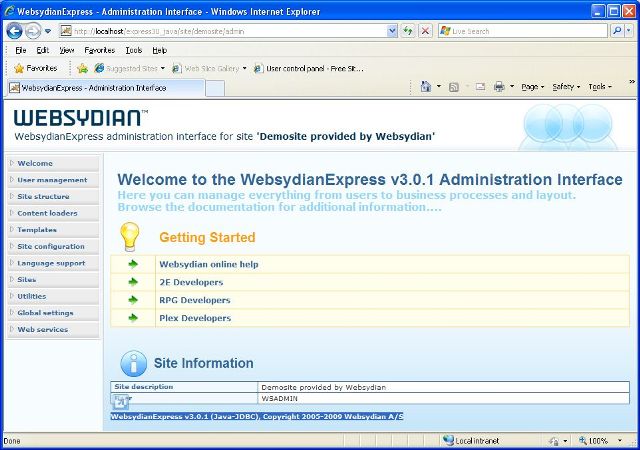
Please note that upgrading to the latest version of WebsydianExpress v3.5 might require that you obtain a new Websydian Server license. Please forward your sitecode (located in the Websydian Server log file) and we will provide you with the new license file before you proceed with the upgrade.
Go to the WebsydianExpress download page and download the zip-file: Upgrade WebsydianExpress for Java to version 3.5.
Unzip this file to your disk. This creates a folder structure:
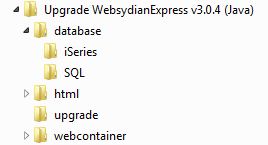
The database folder holds two subdirectories iSeries and SQL these directories holds programs for updating the database objects of either iSeries or Microsoft SQL.
The html folder holds update html templates for the WebsydianExpress administration interface.
The folder webcontainer holds updated files for the Java servlet to be used to update your deployed application.
The Upgrade folder contains files that is used to upgrade the administration sites.
Before starting the upgrade stop WebsydianExpress and do a backup of the entire WebsydianExpress installation folder. It is also recommended to do a backup of the database.
Depending on the database platform you are using follow the description below on how to upgrade your WebsydianExpress database
The easiest way to upgrade your iSeries WebsydianExpress database is to run the WXPJ35UPG.EXE program found in the database\iSeries folder.
Add the library you have restored to to the library list of your interactive session.
Run the command WXPUPGRADE, press F4 to specify the following parameters:
Specify the database library of the current WebsydianExpress installation. This is the library that contains the WebsydianExpress database files. One of the files it contains is a physical file called WSBSCRP.
The upgrade command will create new physical and logical files in this library.
Run the install program UpgradeDB.exe program found in the database\SQL folder.
Locate your html templates used by WebsydianExpress and copy all files located in the upgrade folder html to your html folder, overwriting any existing files.
WebsydianExpress for Java is deployed as a servlet and the upgrade requires you to update a number of files within the servlet all ready deployed.
Updating your WebsydianExpress servlet depends on your scenario of deployment, below is a number of scenarios that should help you decided how to update.
Manually copy the new and updated files located in the upgrade folder webcontainer to your Tomcat webapps folder where the WebsydianExpress is deployed. By default the target folder of these files are C:\Program Files\Apache Software Foundation\Tomcat 6.0\webapps\express30 but this might vary.
If you deployed the WebsydianExpress servlet as a WAR file you will need to update the WAR file as described below.
Special care is needed as you copy the new jar files to the WEB-INF/lib folder. Please make sure that there is no duplicate jar files with different version numbers; make sure that you delete the jar files with the lowest version number.
Start by obtaining your current version of your deployed WAR file. Normally the WAR file will be available on the server where you deployed the WAR file in the first place.
Any questions on updating your Websydian web server component for WebsydianExpress please contact the support team.
As version 3.5 introduces a new administration menu item, you need to upgrade the administration interface using the "Update Admin" menu item for each of your sites.