|
|
Before you perform the upgrade as described in this document, ensure that you have read the what's new document and the general upgrade guide for version 3.5 and have investigated all issues that are relevant for your installation.
Note that this document only describes upgrading from version 3.0.x to version 3.5. If you are at earlier versions, you must start by upgrading to version 3.0.
Your current version can be found by opening the WebsydianExpress administration interface and looking at the Welcome page. At the top and at the bottom you will find the current version of your WebsydianExpress installation.
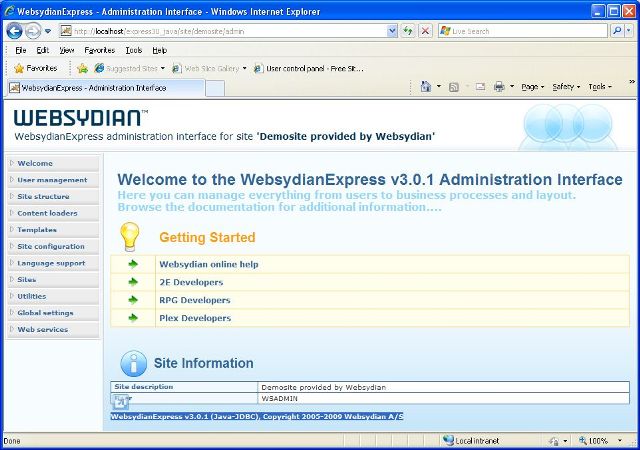
Please note that upgrading to the latest version of WebsydianExpress v3.5 might require that you obtain a new Websydian Server license. Please forward your site code (located in the Websydian Server log file) and we will provide you with the new license file before you proceed with the upgrade.
Go to the WebsydianExpress download page and download the zip-file: Upgrade WebsydianExpress for Win/iSeries to version 3.5.
Unzip this file to your disk. This creates a folder structure:
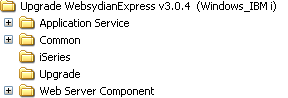
The Application Service folder contains the objects that is going to be created/updated in the WebsydianExpress runtime.
Common contains a set of new Websydian jar files (used by the web server).
The iSeries folder contain an exe file WXPW35UPG.EXE, which can be used to transfer the upgrade objects to the iSeries.
It also contains the save file that is being transferred.
The Upgrade folder contains files that is used to upgrade the administration sites.
The Web Server Component folder contain all objects you need to update on the web server.
Before starting the upgrade stop WebsydianExpress and do a backup of the entire WebsydianExpress installation folder. It is also recommended to do a backup of the database.
The easiest way to move the objects to the iSeries is to run the WXPW35UPG.EXE program found in the iSeries folder.
Add the library you have restored to to the library list of your interactive session.
Run the command WXPUPGRADE, press F4 to specify the following parameters:
Specify the program library of the current WebsydianExpress installation. This is the library that contains the WebsydianExpress runtime. One of the objects it contains is a RPG program called EXPRESS.
Specify the database library of the current WebsydianExpress installation. This is the library that contains the WebsydianExpress files. One of the files it contains is a physical file called WSBSCRP.
The upgrade command will create new physical and logical files in this library and messages will be added to the WebsydianExpress message files found in this library.
This is the PTF-library of your current WebsydianExpress installation. This is the library where all programs installed by this upgrade command will be placed.
Depending on the type of Websydian web server component and platform you have selected for your WebsydianExpress installation you will need to update a number of resources (images, buttons. style sheets) provided with WebsydianExpress.
If you normally use the pack.exe to package your WAR file and optimally automatically deploying on a local Tomcat instance just run the Pack.exe located in the Web Server Component directory.
Restart the WebsydianExpress web server component by restarting the servlet engine or using the servlet engine administration interface to restart the servlet holding the component.
Manually copy the new and updated files located in the upgrade directory Web Server Component\webcontainer to your Tomcat instance. By default the target directory of these files are C:\Program Files\Apache Software Foundation\Tomcat 6.0\webapps\express30 but this might vary.
If you deployed the Websydian web server component as a WAR file you will need to update the WAR file as described below.
Restart the WebsydianExpress web server component by restarting the Tomcat service.
Start by obtaining your current version of your deployed WAR file. Normally the WAR file will be available on the server where you deployed the WAR file in the first place.
Restart the WebsydianExpress web server component by restarting the servlet engine or using the servlet engine administration interface to restart the servlet holding the component.
Any questions on updating your Websydian web server component for WebsydianExpress please contact the support team.
As version 3.5 introduces a new administration menu item, you need to upgrade the administration interface using the "Update Admin" menu item for each of your sites.