|
|
Users Guide | Patterns Reference | WebsydianExpress | Search |
|
|
Users Guide | Patterns Reference | WebsydianExpress | Search |
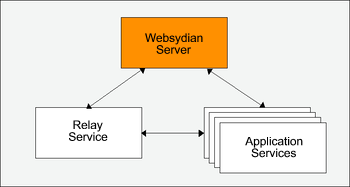
Version 1.0, November 2003
This document describes how to deploy, tune, and troubleshoot the Websydian server on the iSeries.
Please note, this document regularly is subject to changes.
It is required that the user deploying the Websydian Server has knowledge of the iSeries. Especially with reference to job management.
The Websydian Server is the main component of the Distributed Websydian Architecture. For further information on the Websydian Server read this document.
In order to start the Websydian Server a number of issues have to be addressed. Please make sure the following prerequisites have been performed or verified.
Make sure that OS/400 V5R1 or later with the latest cumulative PTF package is installed, contact IBM for information pertaining the latest cumulative PTF package.
Make sure that the following OS/400 software features have been installed on the iSeries
Information pertaining installed software features can be listed by issuing the command
===>DSPSFWRSC [Enter]
Make sure the Websydian runtime objects are installed, including the latest PTFs on the iSeries including the java runtime files for the DWA environment which are to be placed in the integrated file system (IFS).
For further information on installing the Websydian runtime on the iSeries read this document.
Make sure to print and fill out the DWA Configuration Sheet before proceeding. The DWA Configuration Sheet is a way to get an overview of all components required in the Distributed Websydian Architecture (DWA) prior to the deployment.
The bullet numbers, e.g.
![]() , found in this document refers
to the DWA Configuration Sheet.
, found in this document refers
to the DWA Configuration Sheet.
The Websydian Server is started by issuing the command STRWS that is located in the Websydian runtime library.
Add the Websydian runtime libraries to the library list, making sure that the library WSYD600PTF is located before the library WSYD600.
===>ADDLIBLE WSYD600 [Enter]
===>ADDLIBLE WSYD600PTF [Enter]
Submit the Websydian Server using the STRWS command followed by F4.
===>STRWS [F4]
Start Websydian Server (Java) (STRWS)
Type choices, press Enter.
Websydian home directory . . . .  '/websydian/WSYD600'
Websydian Server IP Address . .
'/websydian/WSYD600'
Websydian Server IP Address . .  *LOCALHOST
Websydian Server TCP Port . . .
*LOCALHOST
Websydian Server TCP Port . . .  08189 Character value
Websydian Server Password . . .
08189 Character value
Websydian Server Password . . .  SECRET Character value
Log level . . . . . . . . . . .
SECRET Character value
Log level . . . . . . . . . . .  TRACE TRACE, INFO, WARN, ERROR...
Log filename . . . . . . . . . .
TRACE TRACE, INFO, WARN, ERROR...
Log filename . . . . . . . . . .  '/websydian/WSYD600/logs/ws.log'
License file path and name . . .
'/websydian/WSYD600/logs/ws.log'
License file path and name . . .  '/websydian/WSYD600/license/license.key'
Java version . . . . . . . . . .
'/websydian/WSYD600/license/license.key'
Java version . . . . . . . . . .  1.4 1.3, 1.4
Job name . . . . . . . . . . . .
1.4 1.3, 1.4
Job name . . . . . . . . . . . .  DWAWSSVR Character value
More...
F3=Exit F4=Prompt F5=Refresh F10=Additional parameters F12=Cancel
F13=How to use this display F24=More keys
DWAWSSVR Character value
More...
F3=Exit F4=Prompt F5=Refresh F10=Additional parameters F12=Cancel
F13=How to use this display F24=More keys
Press Page Down (PgDn)
Start Websydian Server (Java) (STRWS)
Type choices, press Enter.
Job description . . . . . . . .  WSYDJOBD Name
Library . . . . . . . . . . . WSYD600 Name
Job queue . . . . . . . . . . .
WSYDJOBD Name
Library . . . . . . . . . . . WSYD600 Name
Job queue . . . . . . . . . . .  QINTER Name
Library . . . . . . . . . . . QGPL Name
Init library list . . . . . . .
QINTER Name
Library . . . . . . . . . . . QGPL Name
Init library list . . . . . . .  *JOBD Name, *CURRENT, *JOBD...
User . . . . . . . . . . . . . .
*JOBD Name, *CURRENT, *JOBD...
User . . . . . . . . . . . . . .  *JOBD Name, *CURRENT, *JOBD
Bottom
F3=Exit F4=Prompt F5=Refresh F10=Additional parameters F12=Cancel
F13=How to use this display F24=More keys
*JOBD Name, *CURRENT, *JOBD
Bottom
F3=Exit F4=Prompt F5=Refresh F10=Additional parameters F12=Cancel
F13=How to use this display F24=More keys
After starting the Websydian Server verify that the Websydian Server is listening to the port required.
The main location to verify the state of the Websydian Server is in the log.
Using the command WRKLNK you are able to view the log file of the Websydian Server
WRKLNK '/Websydian/WSYD600/logs/*' [Enter]
Work with Object Links
Directory . . . . : /websydian/WSYD600/logs
Type options, press Enter.
2=Edit 3=Copy 4=Remove 5=Display 7=Rename 8=Display attributes
11=Change current directory ...
Opt Object link Type Attribute Text
wsydsrv.log STMF
Slut
Parameters or command
===>
F3=Exit F4=Prompt F5=Refresh F9=Retrieve F12=Cancel F17=Position to
F22=Display entire field F23=More options
Select option 5 in front of the wsydsrv.log file for view and press enter.
Edit File: /websydian/WSYD600/logs/wsydsrv.log
Record : 1 of 3 by 8 Column : 30 99 by 74
Control :
CMD 3....+....4....+....5....+....6....+....7....+....8....+....9....+....0....
a**************
ead-0:INFO] - License info: Websydian Server Unregistered Basic expires at
ead-0:INFO] - DWA protocol: Version 2.1.
ead-0:INFO] - Waiting for connection on 127.0.0.1:3871...
***************
F2=Save F3=Save/Exit F12=Exit F15=Services F16=Repeat find
F17=Repeat change F19=Left F20=Right
Input 30 in column and press enter.
The log file shows all communication with the Websydian Server, note this is only the case when log level is set to TRACE. Make sure that the statement "Waiting for connection on xxx.xxx.xxx.xxx:yyyy" is located in the log. xxx.xxx.xxx.xxx is the IP address used by the Websydian Server and the yyyy is the port tn which the Websydian Server is listening.
If the information is not in the log file or the log file is not available please proceed to the Troubleshooting Websydian Server section of this document.
First step in order to troubleshoot the deployment of the Websydian Server is trying to use the command RUNWS.
The RUNWS will start the Websydian Server interactively enabling the user to view any error messages produced by the java environment. The command interface of the RUNWS command differs only with regards to submit job information.
Next step in Troubleshooting the start of Websydian Server on the iSeries is primarily based on information found in the log file.
If the log file is not created make sure the path is correct and that the user starting the Websydian Server, specified on the job description, has the correct authority to the directory where the log file is to be located.
Errors pertaining the start of the Websydian Server which is based on job description problems or other iSeries related problems can be identified by doing the following.
Use the command WRKOUTQ to view the contents of the output queue QEZJOBLOG
===>WRKOUTQ QEZJOBLOG [Enter]
The most common errors found in the log file and their solutions are:
The error indicates that the port to which the Websydian Server is trying to listen is already used by another program. Change the port number used and try starting the Websydian Server again..
Use the command NETSTAT to view the list of used IP addresses on the iSeries and select the menu option 3 - Work with TCP/IP connection status
===>NETSTAT [Enter]
Work with TCP/IP Connection Status
System: DKSOFT00
Type options, press Enter.
3=Enable debug 4=End 5=Display details 6=Disable debug
8=Display jobs
Remote Remote Local
Opt Address Port Port Idle Time State
* * ftp-con > 000:52:39 Listen
* * telnet 000:29:57 Listen
* * smtp 238:56:17 Listen
* * www-http 002:36:49 Listen
* * pop3 238:56:19 Listen
* * netbios > 238:56:19 Listen
* * netbios > 000:00:36 *UDP
* * netbios > 000:00:21 *UDP
* * netbios > 000:29:07 Listen
* * cifs 001:27:59 Listen
* * drda 238:57:26 Listen
* * ddm 238:57:26 Listen
Mere...
F3=Exit F5=Refresh F9=Command line F11=Display byte counts F12=Cancel
F15=Subset F22=Display entire field F24=More keys
The error indicates that the IP address specified does not exist on the iSeries. Change the IP address and try starting the Websydian Server again.
Use the command CFGTCP followed by selection of the menu option 1 - Work with TCP/IP interfaces to view a list of available IP addresses on the iSeries.
CFGTCP [Enter]
Work with TCP/IP Interfaces
System: DKSOFT00
Type options, press Enter.
1=Add 2=Change 4=Remove 5=Display 9=Start 10=End
Internet Subnet Line Line
Opt Address Mask Description Type
127.0.0.1 255.0.0.0 *LOOPBACK *NONE
192.168.1.1 255.255.255.0 ETHLAN1 *ELAN
192.168.1.2 255.255.255.0 ETHLAN2 *ELAN
192.168.100.1 255.255.255.0 ETHLAN3 *ELAN
Slut
F3=Exit F5=Refresh F6=Print list F11=Display interface status
F12=Cancel F17=Top F18=Bottom