|
|
This utility function allows you to import a previously exported site structure or a part of a site structure.
As this page uses an applet to transfer the import file Java must be installed on the PC and Java applets must be allowed in the security settings.
In order to be able to transfer the file that contains the site structure, we have chosen to use an applet. After the window is shown, the browser will start to download the applet. After the applet is downloaded a dialog like the one below will be displayed:
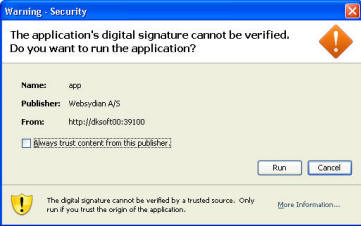
Click on the button RUN in order to start the applet.
This section shows information about the menu item under which the new structure will be imported into.
Is the text shown for the menu item in the menus of WebsydianExpress.
Is the comment entered on the menu item.
This is the type of menu item that the new structure will be imported under.
To select an import file, you must click on the "Open import fie" button. This will open a file selection dialog. Navigate to the folder where you have stored the file that was exported from WebsydianExpress. When the file is found, either double click on it or click once and then click on the button "Open". The file selection dialog will close and the complete path and name of the file will be displayed next to the "Open import file" button in the window. A button "Upload" will be displayed. Click it to start the upload of the file.