|
|
Users Guide | Patterns Reference | WebsydianExpress | Search |
|
|
Users Guide | Patterns Reference | WebsydianExpress | Search |
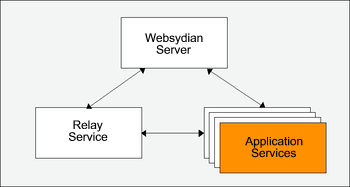
This document describes how to deploy, tune, and troubleshoot the Application Service for iSeries.
Please note that this document regularly is subject to changes.
It is required that the user deploying the iSeries Application Service has knowledge of the iSeries. Especially with reference to job management.
The Application Service is the component of the Distributed Websydian Architecture that is created by the developer in the Plex development environment. Further information on the Application Service can be found in this document.
In order to start the iSeries Application Service a number of issues have to be addressed. Please make sure the following prerequisites have been performed or verified.
Make sure that OS/400 V5R1 or later with the latest cumulative PTF package is installed, contact IBM for information pertaining the latest cumulative PTF package.
Make sure that the following OS/400 software features have been installed on the iSeries
Information pertaining installed software features can be listed by issuing the command
===>DSPSFWRSC [Enter]
Make sure the Plex runtime objects are installed on the iSeries. Consult the Plex manual on how to install the Plex runtime objects for iSeries.
Make sure the Websydian runtime objects are installed, including the latest PTFs on the iSeries including the java runtime files for the DWA environment which are to be placed in the integrated file system (IFS).
For further information on installing the Websydian runtime on the iSeries read this document.
Make sure that the Websydian Server has been deployed and is running.
For further information on deployment of the Websydian Server go to the main page of the DWA Deployment Guides.
All deployment guides are based on information found in the Configuration Sheets, make sure to print and fill out the configuration sheet for deploying the Java Application Service on iSeries.
The bullet numbers, e.g.
![]() , found in this document refers
to the Configuration Sheet.
, found in this document refers
to the Configuration Sheet.
Before starting the iSeries Application Service a number of data areas need to be checked for the correct information. The data areas are supplied with the Websydian iSeries runtime objects with the default settings, it is recommended to copy these data areas to the library of the application.
The data areas and there content are:
| Dataarea | Description | Default value | |
|---|---|---|---|
| CGIICCSID | The codepage used to translate incoming URL encoded information. Often not changed. | 00819 (ISO-8859-1) | |
| CGIOCCSID | The codepage used to translate outgoing URL encoded information. Often not changed. | 00819 (ISO-8859-1) | |
|
|
IFSCCSID | The codepage used to translate the document templates located in the integrated file system on the iSeries. | 01252 (Windows Latin-1) |
|
|
WSYDDATMSK | Date mask used when transferring date fields from input. | yyyy/mm/dd |
|
|
WSYDDECSEP | Decimal separator used when transferring numeric fields from input. | . (dot) |
|
|
WSYDPATH | Path identifying the location of the document templates. | /WSYD600/TEMPLATES/ |
|
|
WSYDTHUSEP | Thousand separator used when transferring numeric fields from input. | , (comma) |
|
|
WSYDTMEMSK | Time mask used when transferring time fields from input. | hh:mm:ss |
|
|
WSYDTMSMSK | Timestamp mask used when transferring timestamp fields from input. | yyyy/mm/dd hh:mm:ss |
Use the WRKDTAARA command to get a list of the available data areas and the
option to change them.
===>WRKDTAARA DTAARA(WSYD600/*ALL) [Enter]
Make sure that a job description is available in order to start the Application Service. We recommend copying the job description WSYDJOBD located in the Websydian runtime library to the library of the application.
Make sure that the job description has the following libraries in the initial library list, adding all other libraries that the application may require.
Replacing the [AppLibrary] by the name of the library of the application and the [PlexLibrary] by the name of the library containing the iSeries Plex runtime objects.
Make sure that the user specified in the job description is correct, *RQD is not allowed.
Create the directory specified and copy the document templates used by the Application to the iSeries IFS, using
the location from the configuration sheet
![]() and entered in the data area wsydpath..
and entered in the data area wsydpath..
The iSeries Application Service is started by issuing the command STRAS which is located in the Websydian runtime library.
Add the Websydian runtime libraries to the library list, making sure that the library WSYD600PTF is located before the library WSYD600.
===>ADDLIBLE WSYD600 [Enter]
===>ADDLIBLE WSYD600PTF [Enter]
Submit the iSeries Application Service using the STRAS command followed by F4.
===>STRAS [F4]
Start Application Service (STRAS)
Type choices, press Enter.
Application Service Listener . .  MyAppSvc Character value
Websydian Server IP Address . .
MyAppSvc Character value
Websydian Server IP Address . .  hostname
Websydian Server TCP Port . . .
hostname
Websydian Server TCP Port . . .  8189 Number
Application Service IP address
8189 Number
Application Service IP address  hostname
Application Service TCP port . .
hostname
Application Service TCP port . .  11001 Number
Number of Application Services .
11001 Number
Number of Application Services .  1 Number
Service name . . . . . . . . . .
1 Number
Service name . . . . . . . . . .  SVCNAME
Job name . . . . . . . . . . . .
SVCNAME
Job name . . . . . . . . . . . .  WSYDASPP Character value
Job description . . . . . . . .
WSYDASPP Character value
Job description . . . . . . . .  WSYDJOBD Name
Library . . . . . . . . . . . WSYD600 Name
Job queue . . . . . . . . . . .
WSYDJOBD Name
Library . . . . . . . . . . . WSYD600 Name
Job queue . . . . . . . . . . .  QINTER Name
Library . . . . . . . . . . . QGPL Name
Init library list . . . . . . .
QINTER Name
Library . . . . . . . . . . . QGPL Name
Init library list . . . . . . .  *JOBD Name, *CURRENT, *JOBD...
User . . . . . . . . . . . . . .
*JOBD Name, *CURRENT, *JOBD...
User . . . . . . . . . . . . . .  *CURRENT Name, *CURRENT, *JOBD
Bottom
F3=Exit F4=Prompt F5=Refresh F10=Additional parameters F12=Cancel
F13=How to use this display F24=More keys
*CURRENT Name, *CURRENT, *JOBD
Bottom
F3=Exit F4=Prompt F5=Refresh F10=Additional parameters F12=Cancel
F13=How to use this display F24=More keys
After starting the Application Services verify that they are started and have reported information to the Websydian Server.
Using the command WRKLNK you are able to view the log file of the Websydian Server
===>WRKLNK '/Websydian/WSYD600/logs/*' [Enter]
Work with Object Links
Directory . . . . : /websydian/WSYD600/logs
Type options, press Enter.
2=Edit 3=Copy 4=Remove 5=Display 7=Rename 8=Display attributes
11=Change current directory ...
Opt Object link Type Attribute Text
wsydsrv.log STMF
Slut
Parameters or command
===>
F3=Exit F4=Prompt F5=Refresh F9=Retrieve F12=Cancel F17=Position to
F22=Display entire field F23=More options
Select option 5 in front of the wsydsrv.log file for view and press enter.
Edit File: /websydian/WSYD600/logs/wsydsrv.log
Record : 1 of 3 by 8 Column : 30 99 by 74
Control :
CMD 3....+....4....+....5....+....6....+....7....+....8....+....9....+....0....
a**************
ead-0:INFO] - License info: Websydian Server Unregistered Basic expires at 'Ne
ead-0:INFO] - DWA protocol: Version 2.1.
ead-0:INFO] - Waiting for connection on 192.168.102.20:41130...
ead-0:DEBUG] - Receiving...
ead-2:DEBUG] - Got packet...
ead-2:DEBUG] - Got PUTTOKEN...
ead-2:DEBUG] - PUTTOKEN - svcname:EXPRESS timeout:30 sessname:WSYD_SID ipaddr:1
ead-2:INFO] - Token received. Service name: DWAWSYDAPP, IP Address: 192.168.102
***************
F2=Save F3=Save/Exit F12=Exit F15=Services F16=Repeat find
F17=Repeat change F19=Left F20=Right
Input 30 in column and press enter.
The log file shows all communication with the Websydian Server, note this is only the case when log level is set to TRACE. Make sure that the log holds information about the packages PUTTOKEN identifying all Application Services started. Please note that the log information above is an example.
If the information is not in the log file or the log file is not present please proceed to the Troubleshooting the iSeries Application Service section of this document.
The process of tuning the iSeries Application Services follows normal guidelines of tuning programs on the iSeries.
For information on getting the best performance of the entire deployed DWA Application please read this document.
When troubleshooting the iSeries Application Service check for the following:
===>DSPMSG <username> [Enter]
Use the command WRKOUTQ to view the contents of the output queue QEZJOBLOG
===>WRKOUTQ QEZJOBLOG [Enter]
The joblog created by the iSeries often shows the reason for the end of the iSeries Application Service. This is a list of the most common errors:
Change the job description used and start the iSeries Application Service again.
A complete list of possible errors are located here, for the most often seen errors see below:
Use the command NETSTAT to view the list of used IP addresses on the iSeries and select the menu option 3 - Work with TCP/IP connection status
===>NETSTAT [Enter]
Work with TCP/IP Connection Status
System: DKSOFT00
Type options, press Enter.
3=Enable debug 4=End 5=Display details 6=Disable debug
8=Display jobs
Remote Remote Local
Opt Address Port Port Idle Time State
* * ftp-con > 000:52:39 Listen
* * telnet 000:29:57 Listen
* * smtp 238:56:17 Listen
* * www-http 002:36:49 Listen
* * pop3 238:56:19 Listen
* * netbios > 238:56:19 Listen
* * netbios > 000:00:36 *UDP
* * netbios > 000:00:21 *UDP
* * netbios > 000:29:07 Listen
* * cifs 001:27:59 Listen
* * drda 238:57:26 Listen
* * ddm 238:57:26 Listen
Mere...
F3=Exit F5=Refresh F9=Command line F11=Display byte counts F12=Cancel
F15=Subset F22=Display entire field F24=More keys
Use the command CFGTCP followed by selection of the menu option 1 - Work with TCP/IP interfaces to view a list of available IP addresses on the iSeries.
===>CFGTCP [Enter]
Work with TCP/IP Interfaces
System: DKSOFT00
Type options, press Enter.
1=Add 2=Change 4=Remove 5=Display 9=Start 10=End
Internet Subnet Line Line
Opt Address Mask Description Type
127.0.0.1 255.0.0.0 *LOOPBACK *NONE
192.168.1.1 255.255.255.0 ETHLAN1 *ELAN
192.168.1.2 255.255.255.0 ETHLAN2 *ELAN
192.168.100.1 255.255.255.0 ETHLAN3 *ELAN
Slut
F3=Exit F5=Refresh F6=Print list F11=Display interface status
F12=Cancel F17=Top F18=Bottom